Usually, updates are automatic. No action is required to update PerfectIt Cloud. However, sometimes a manual update may be required. If that happens, please try these three things:
That should be enough to update PerfectIt Cloud. However, if you see a message that says you still need to update then move on to the next method.
If PerfectIt is now working, that means the update has worked. However, if you still see a message that says you need to update then move on to the next method.
To remove PerfectIt Cloud:
In Word’s "Insert" tab, click "My Add-ins" to see the list of installed add-ins.
Click the three small dots in the right-hand corner for "PerfectIt".
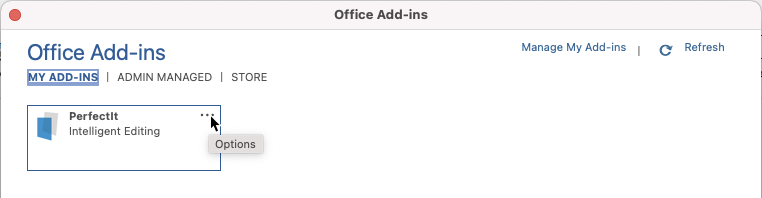
Choose "Remove" from the drop-down list that appears.
To re-install PerfectIt Cloud:
In Word, click Insert in the Ribbon and click the "Get Add-ins" icon to open the Office Add-Ins store:
![]()
Type "PerfectIt" into the search bar and click the magnifying glass icon. Click "Add" to load the add-in:

Once PerfectIt Cloud has loaded successfully, it can be accessed via the PerfectIt tab in the ribbon.
The installation procedure is slightly different on an iPad - instructions can be found here.